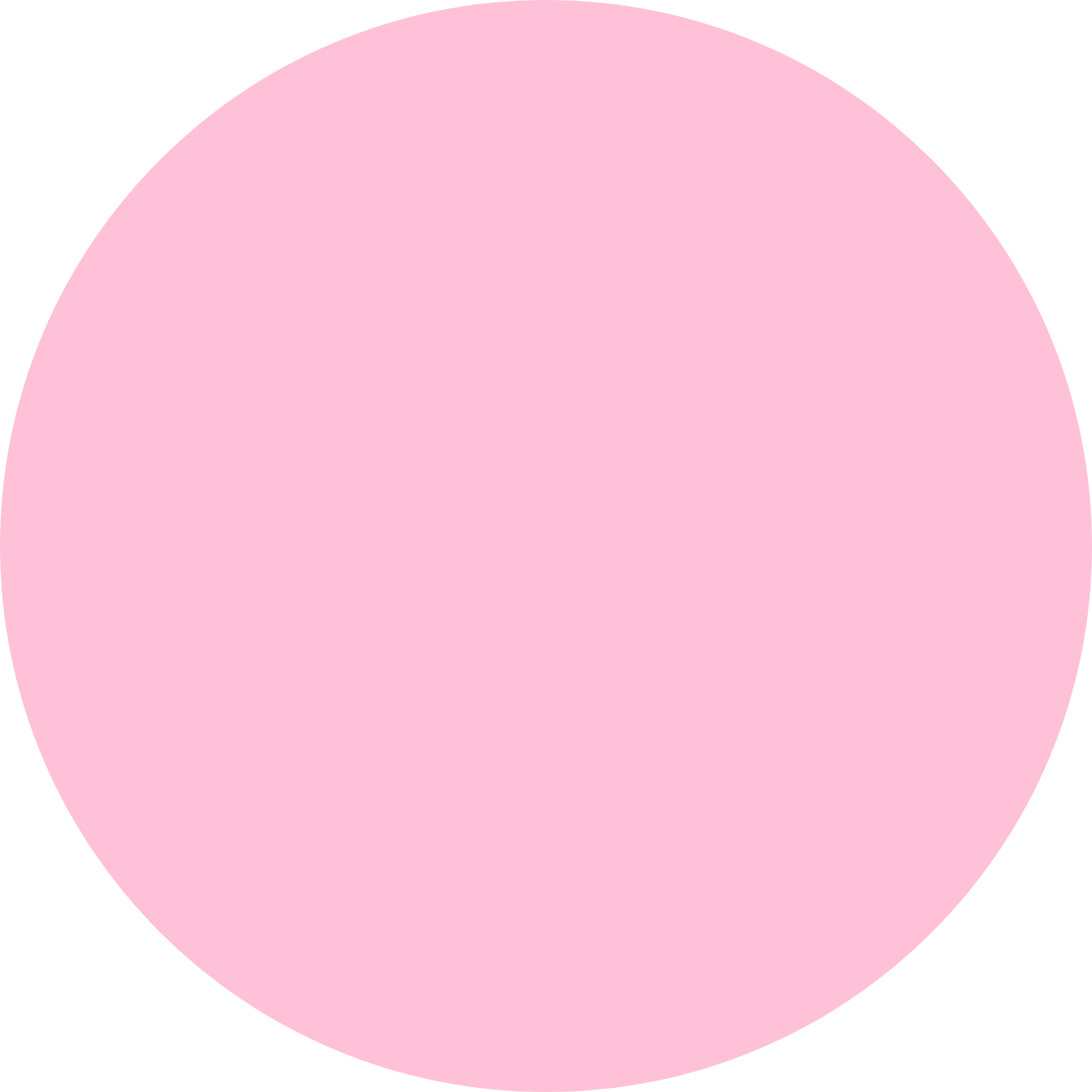Howto: RSS feeds as a trigger for push notifications
RSS feeds are a great way to automatically bring new content to subscribers. In order for the new content to reach the Signalize subscriber, RSS feeds can be linked to Signalize and used as triggers for automatically sent push notifications.
The setup is done in Settings -> Integrations:
1. Assign an internal name for the RSS feed.
2. Enter the URL of the RSS feed.
3. Optionally, a push button may appear in the push message for Chrome Desktop. Just fill in the field “Button labeling” (eg with “Read now”). If the field remains empty, no button is displayed.
4. Click “Add” to activate the RSS feed.
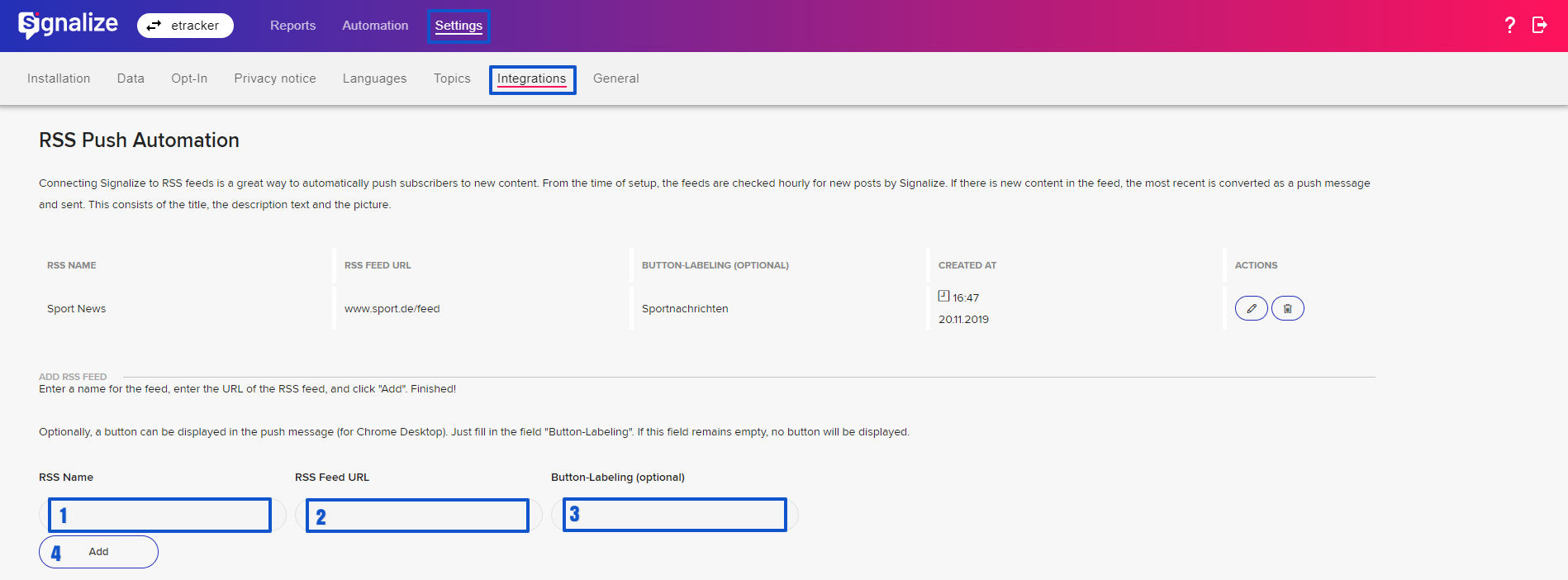
The linked RSS feeds are listed in a table and can be corrected or deleted here.
From the time of setup, the feeds are checked every hour for Signalize for updates. If a new content is published in the RSS feed, it will be sent as a push message. The message consists of the title, the description text and the picture.
Many content management systems automatically deliver RSS feeds out of the box which can be used directly for Signalize.
WordPress
WordPress automatically creates an RSS feed entry for new content on the site: https://yourdomain.com/feed.
Under Settings -> Read can be defined in which length the texts should be displayed. It is recommended to choose the short version.
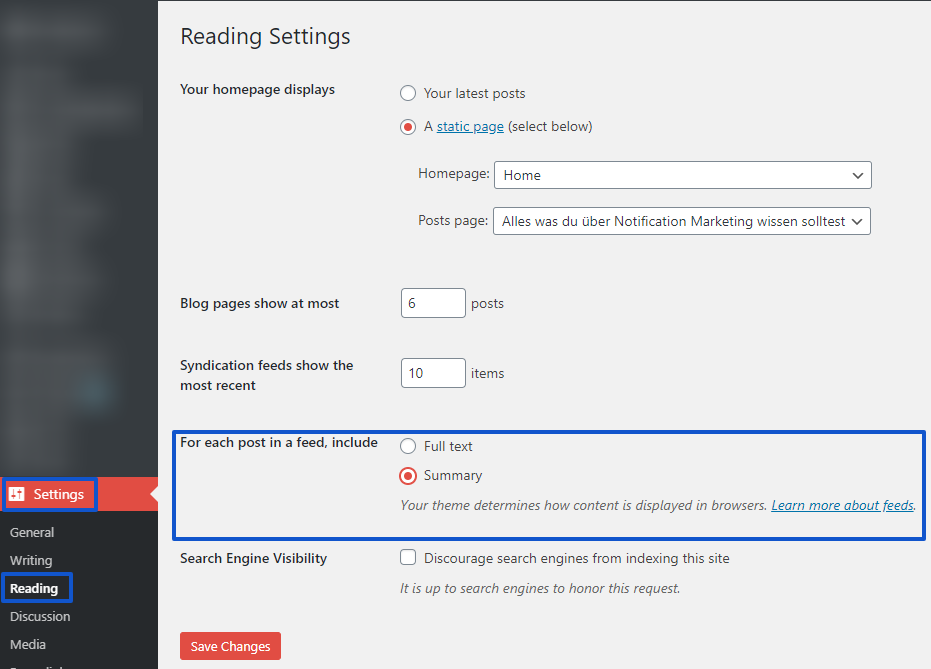
Shopware
Shopware creates publicly available RSS feeds for product categories. To do this, you must append ?SRss = 1 to the respective category URL:
![]()
With a large number of categories, this can not only mean a lot of work for the shop owner, but can also lead to a flood of notifications among the recipients. Therefore, if you have a large number of categories, you should use a plug-in to set up a higher-level RSS feed for new content.