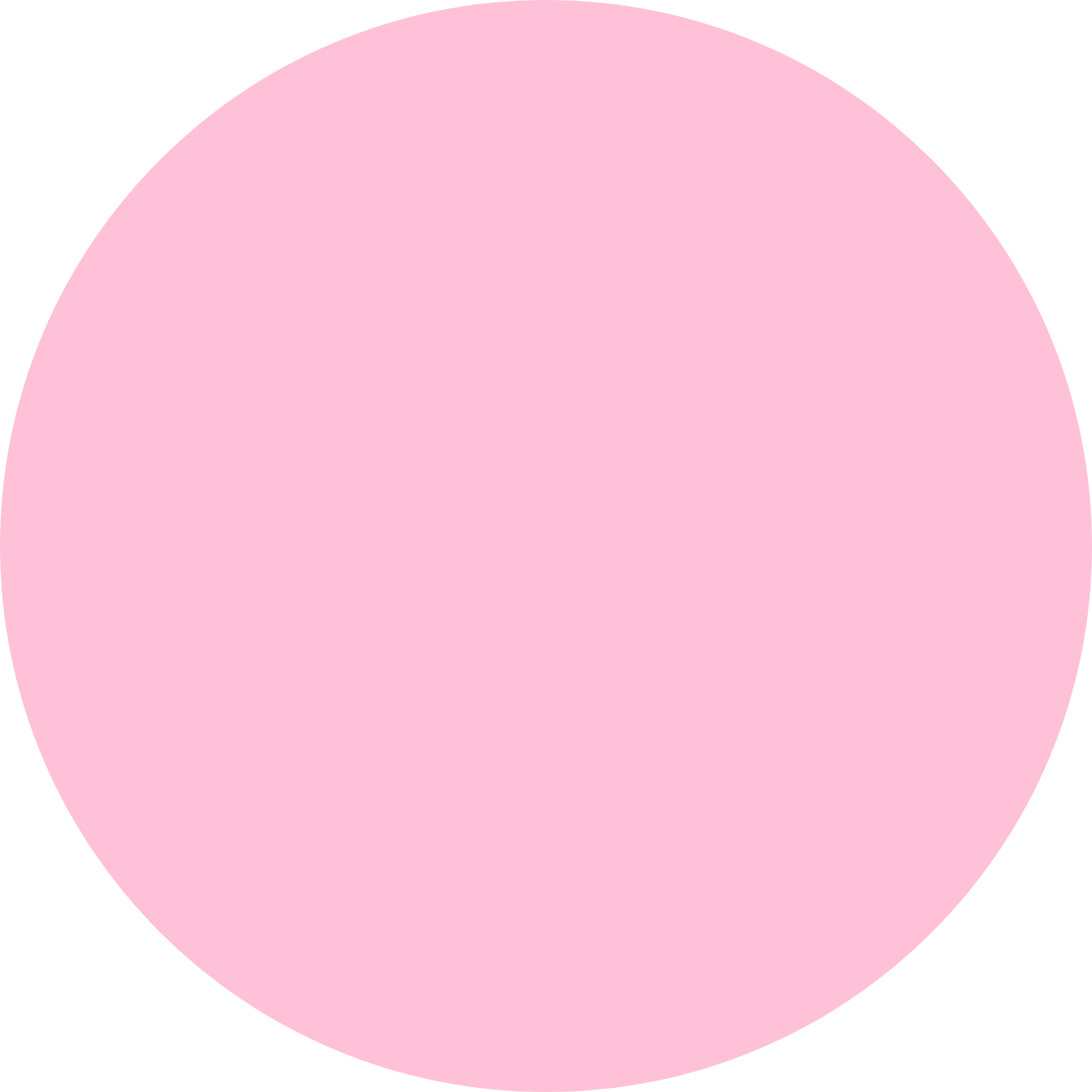You can easily upgrade your Signalize Free account via the application.
- Log in to your Signalize account. Click on the Upgrade button on the dashboard to go to the order page.
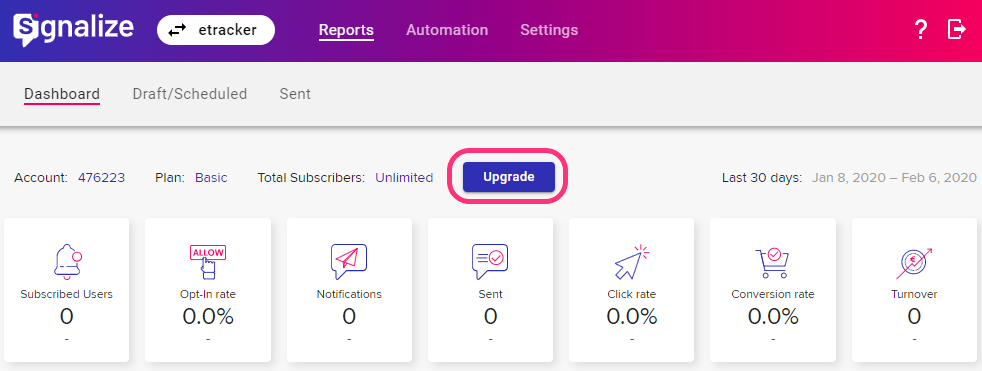
- Set via the switcher whether your Premium Edition should be billed monthly or annually. If you choose annual billing, you will receive a 25% discount on the monthly price!
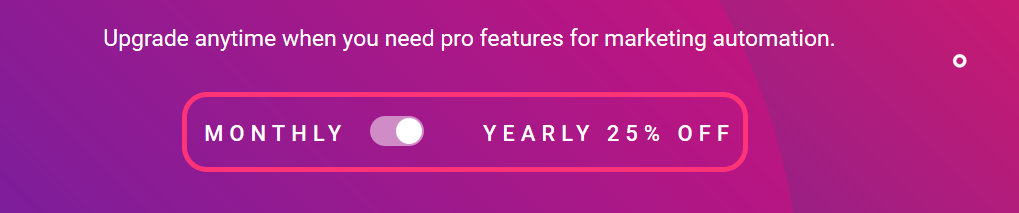
- Now select the desired subscriber contingent by moving the slider with the mouse on the scale to the left or to the right until you have found the contingent that suits you. Depending on your selection, the corresponding monthly price will be displayed.If you need more than 100,000 subscriber, simply click on More than 100K Subscribers and fill out the contact form that opens. We will get back to you as soon as possible.
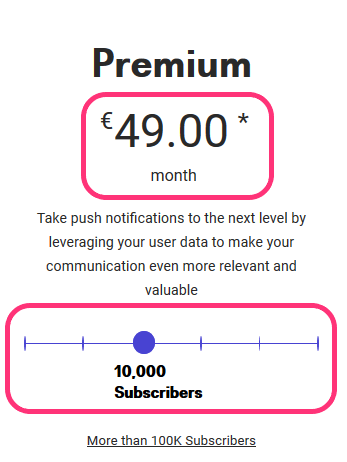
- Once you have decided on a contingent, click on Choose Paid Plan.
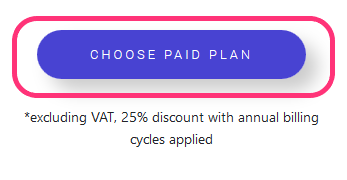
- You now get a summary of your configured Signalize Premium Edition with your selected recipient quota, the corresponding monthly price and the total amount per year. Please note that all prices are net prices. To proceed to the next step in the order process, click Next.If the selection does not meet your expectations, close the summary by clicking on the X in the upper right corner and start a new selection.
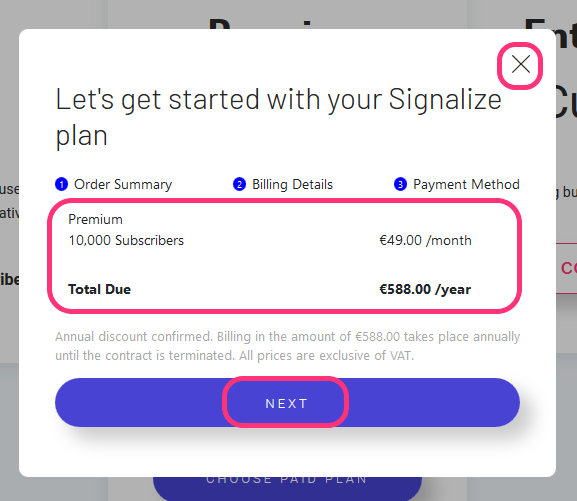
- Please fill in the fields with the corresponding invoice details. You also have the possibility to assign your own order number for internal use.
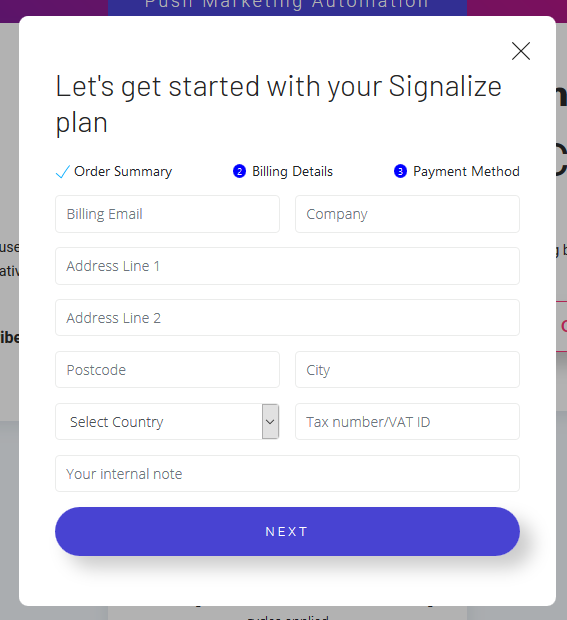
By clicking on Next you will get to the last step in the ordering process: the payment method. - You can choose between direct debit and invoice for the preferred payment method. If you have chosen direct debit, enter your account data in the fields provided.
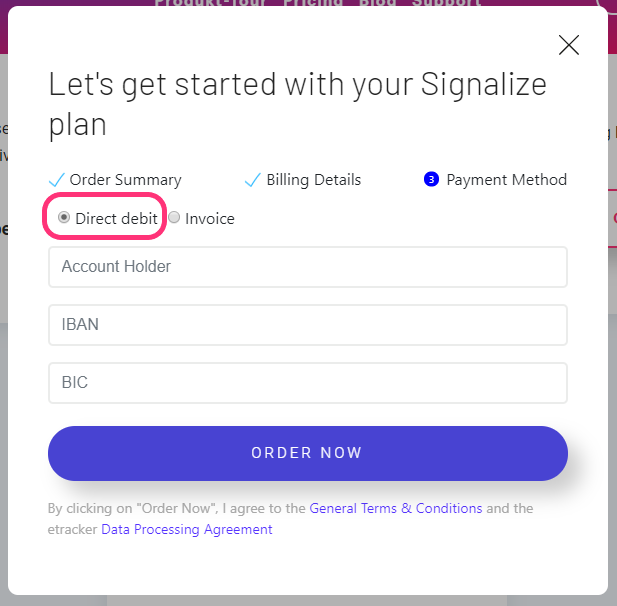
If you have chosen invoice as your preferred payment method, you do not need to provide any further information. You can pay your invoice later by credit card or PayPal by clicking on the corresponding icons in the payment methods in the Signalize account under Settings → User → Payment Options.
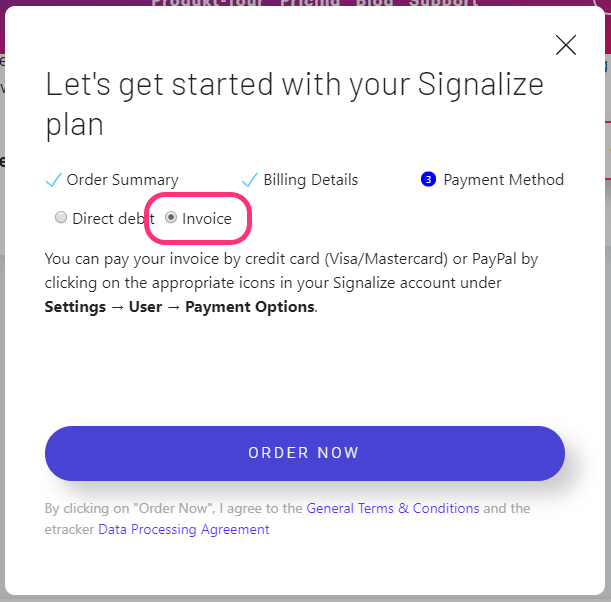
- Complete your order by clicking on Order Now!
- If your order has been successfully received by us, you will see the following pop-up.
[Platzhalter Bild 08]Click on Close and return to the application to return to your Signalize account. Your new Signalize Edition is already shown in the dashboard and all Premium features are available right now.[Platzhalter Bild 09]