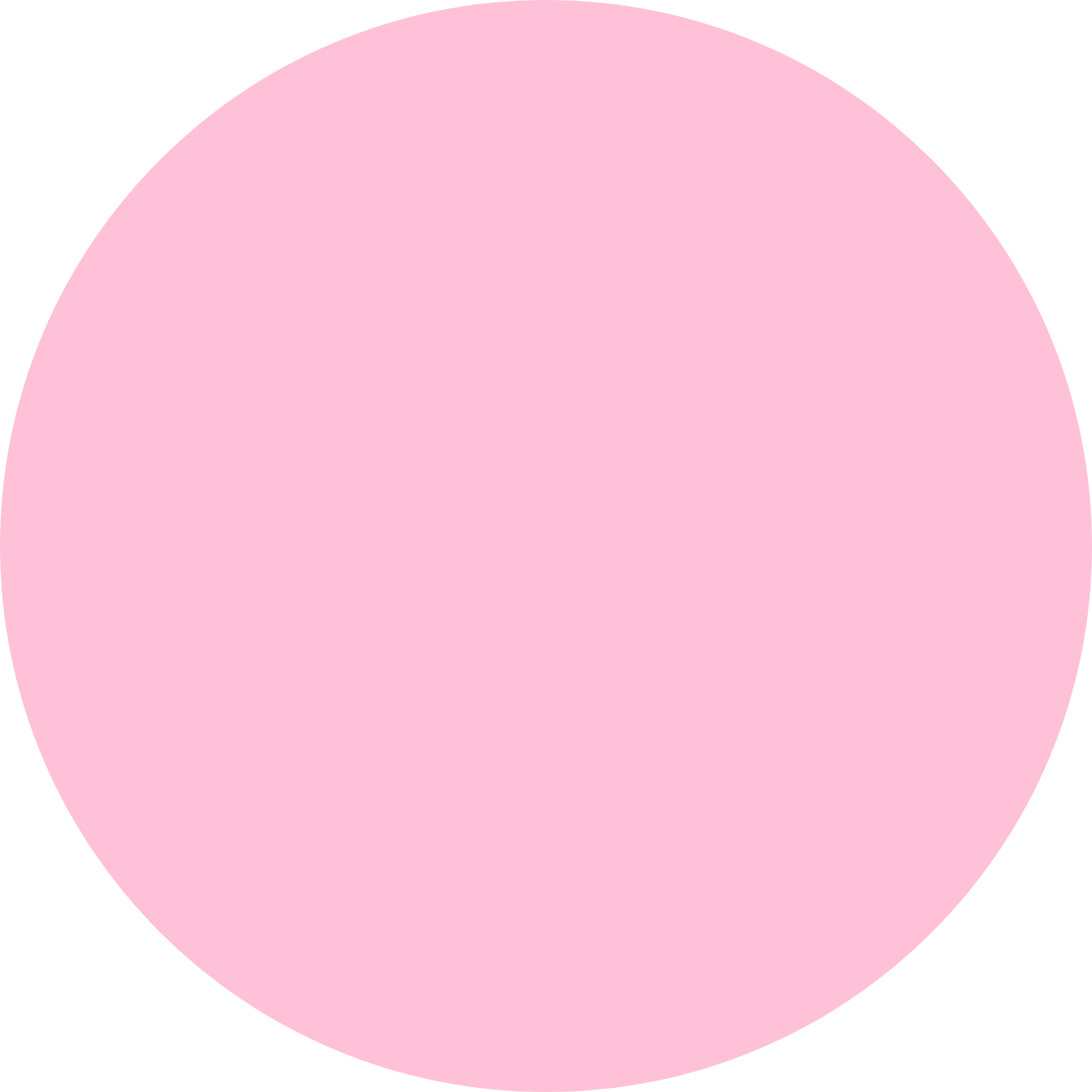Apple users make up a large percentage of the visitors to any website. This includes Macs and Macbooks, but especially iPhones. In order to be able to reach this large group of visitors with push messages, Apple requires the deposit of corresponding certificates.
To reach Mac and Macbook users with a Safari browser, you need to store a certificate for Safari in your Signalize account.
To send messages to iPhone users an Apple Wallet certificate is required which you store in your Signalize account.
An Apple Developer Account is mandatory to create these certificates.
Apple certificate for Safari macOS
Detailed instructions on how to create a certificate for Safari macOS can be found here.
After creation, simply upload the certificate in your Signalize account under Settings → General → Apple Push Certificate for Safari macOS. Now you can also reach Mac and Macbook users with your Web Push messages. The corresponding Web Push opt-in is automatically displayed if enabled in your preferences.
Apple Wallet certificate for iPhones
Here you will find a step-by-step guide to creating an Apple Wallet certificate. You can add the certificate to your Signalize account under Settings → General → Apple Wallet Certificate.
Now you can design and activate the opt-in for Wallet Push so that you can start collecting recipients. The option to send messages via Wallet Push will be activated soon.