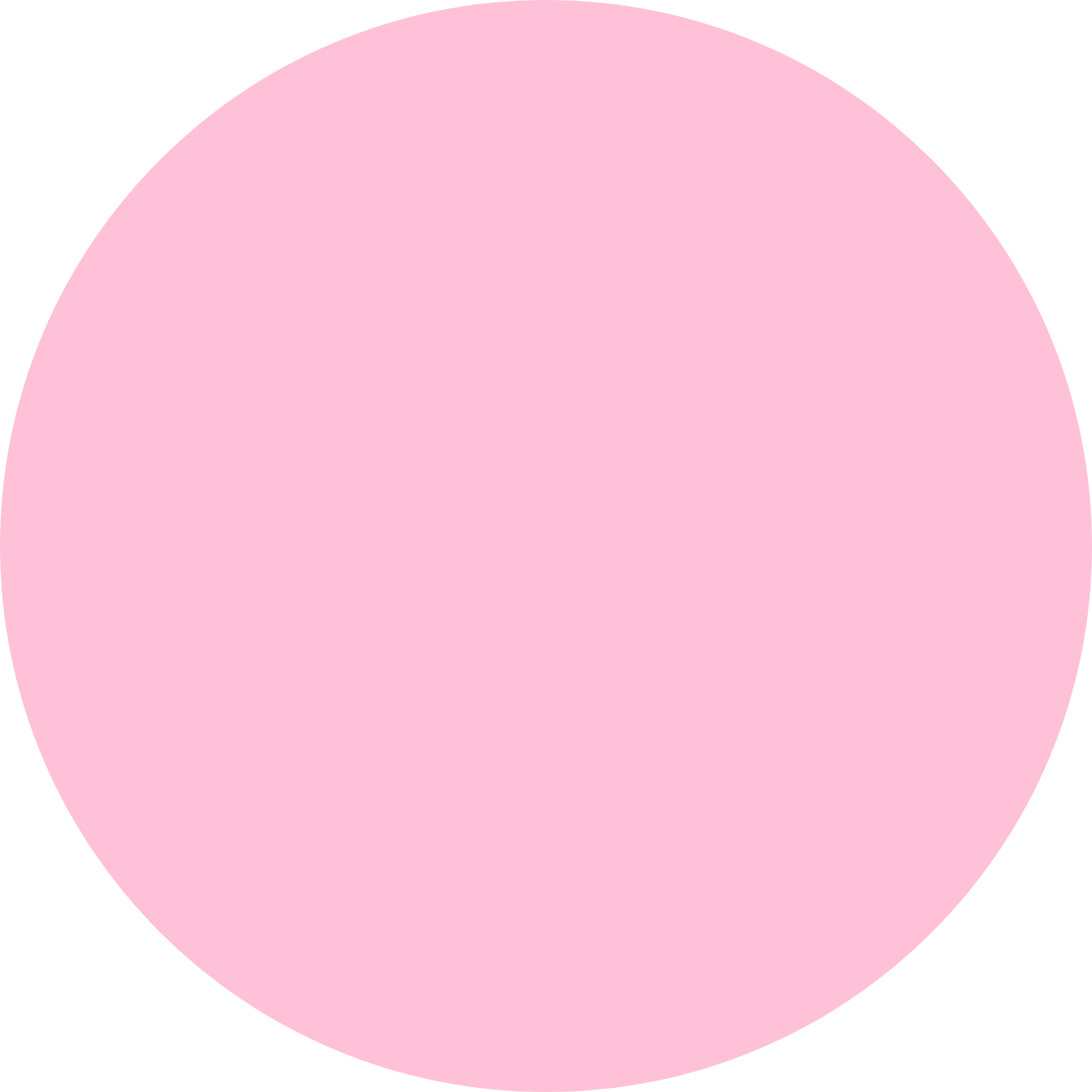Creating your own segments
The possibility to create your own custom segments as well as an overview of your already created segments can be found at Account Info → Settings → Account → Custom Segments:
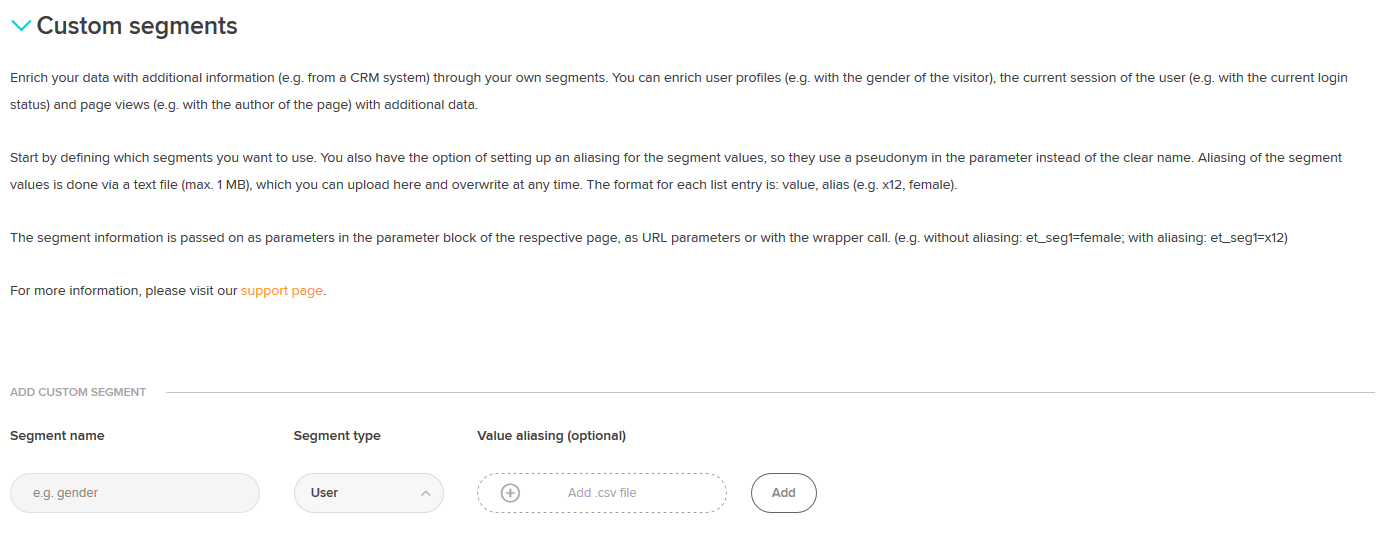
To create a new custom segment, enter the segment name that you want to see later in the reports in the “Segment Name” field. Then select from the segment type drop-down menu “User”:
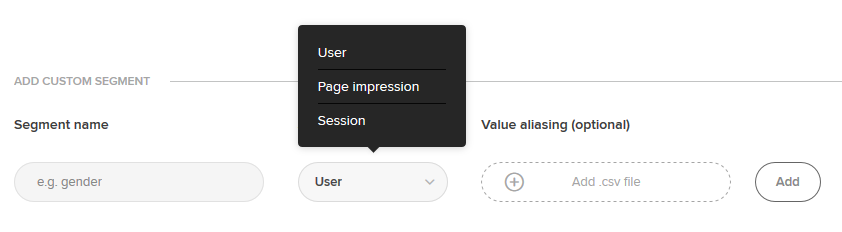
After filling in the “Segment Name” and “Segment Type” fields, click “Add” to add the segment. After adding your custom segment, it appears in the segment overview. The parameter (e.g. “et_seg1”) with which you can transfer the segment information is displayed in the “Parameter” column.
You can define five custom segments by default. An extension is possible at any time, please contact your account manager.
Value Aliasing (optional)
You have the option to set up aliasing for the transferred segment values in order to be able to transfer a pseudonym in the parameter instead of the clear name. Aliasing the segment values is done via a CSV file (max. 1 MB) which you upload to your corresponding segment and which you can overwrite at any time.
The format is for each list entry: Value, alias (e.g.. x12, female or “y34”,“male”).
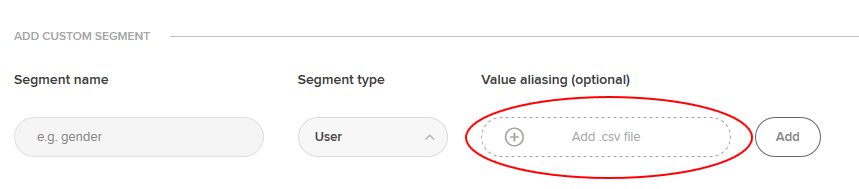
After clicking on +-add .csv file, you can navigate to the value file and download it again.
Caution: Aliasing only applies when saving the file in the application for all future visits by the respective website visitor, but it does not work retroactively.
Transferring Segment Information
Once you have created your segments under Account Info → Settings → Account → Custom Segments, you can transfer the segment information as a parameter in the parameter block of the respective page, as URL parameters or by using a wrapper call. Example for the transfer in the parameter block with parameters for page call:
var et_seg1="[value]";
Example for the transfer with URL parameters when calling an external link:
http://www.Yoursite.de?etcc_cmp=summer&etcc_med=Display&et_seg1=[value]
Example for the transfer with the wrapper function:
onmousedown="et_eC_Wrapper({et_et: accountkey1, et_pagename: Login-Start, et_seg1: [value]});
Example
For visitors of your website, the information as to the gender of the visitor and whether the access to the site was by an internal employee or an external visitor should also be sent. Transferring the information on the gender of the visitor should not be done in clear text.
Step 1: Creating your own Segments
Two individual segments will be created: “gender” and “author”. For the segment “gender” the values “male” and “female” should be transferred. The segment type “User” is selected, because the user profiles should be enriched. For the segment “author” the values “author Mustermann” and “author Musterfrau” should be transferred. The segment type “Page Impression” is selected because the page should be enriched.

Step 2: Creating Values File
To encode the values for your segment “Gender”, a CSV file with the following content will be created:
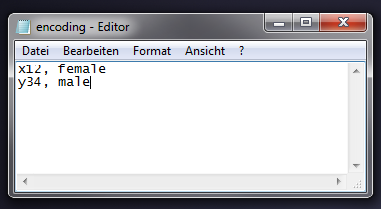
Here, when transferring the values ‘x12’ and ‘y34’, encoding will be done in such a way that these values are then tracked as segment values ‘female’ and ‘male’ and published in the reports.
Step 3: Uploading Value File
Upload value file found at Account Info → Settings → Account → Custom Segment to the “Gender” segment.
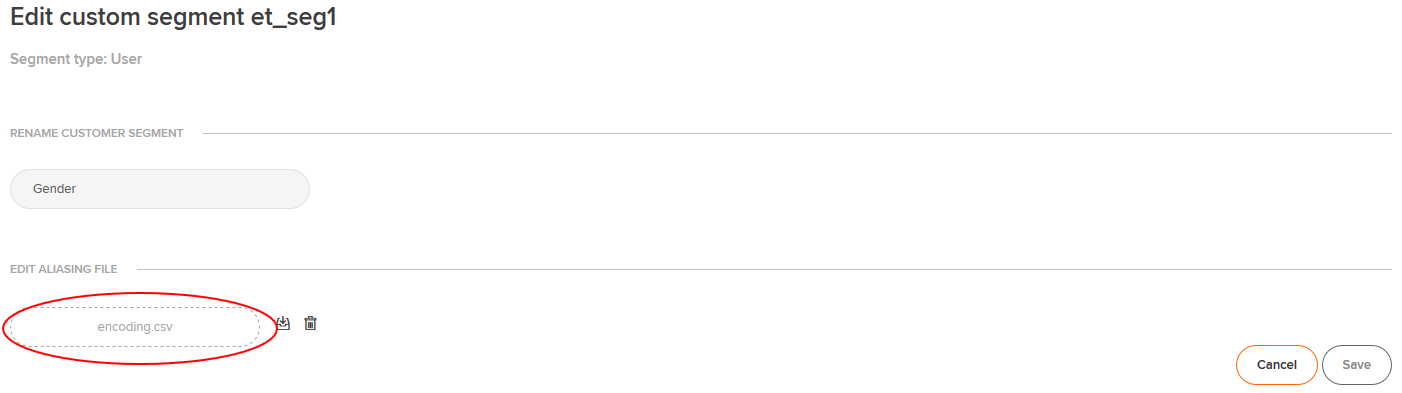
Step 4: Integration of the parameters for transferring as Segment Information
When a female employee views your website, the transfer of parameters in the parameter block of the signalize code then looks as follows:
..var et_seg1 = "x12"; var et_seg2="intern";..